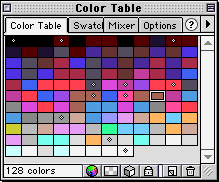
The Color Table panel displays colors in the current preview when working in 8-bit color or lower and lets you modify an image's palette. A variety of tiny symbols appear on some color swatches, indicating certain characteristics of individual colors as follows:
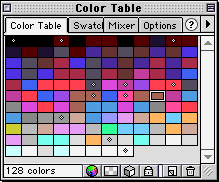
| This symbol | Indicates |
|---|---|
|
Indicates the color has been edited, affecting only the exported document. This does not change the color in the document. |
|
Indicates the color is locked. |
|
Indicates the color is transparent. |
|
Indicates the color is Websafe. |
|
Indicates the color has multiple attributes. In this case, the color is Websafe, locked, and it has been edited. |
If you edit the document, the Color Table panel may no longer show all the colors in the document. In this case, the panel title changes to Colors (Rebuild), indicating that you must rebuild the color table.
To update the colors in the Color Table panel to reflect edits in the document:
Choose Rebuild Color Table from the Color Table panel Options pop-up menu.
To select a color:
Click the color in the Color Table panel.
To select multiple colors:
Hold down Control (Windows) or Command (Macintosh) as you click colors.
To select a range of colors:
| 1 | Click a color. |
| 2 | Hold Shift and click a second color. |
To preview all the pixels in the document that contain a specific color:
| 1 | Click the Preview tab of the document window. |
| 2 | Click and hold on a color in the Color Table panel. |
| The pixels that contain the selected color temporarily change to another highlight color until you release the mouse button. | |
Note: When previewing pixels in the document using the 2-Up or 4-Up view, select a view other than the Original view.